You can cancel your Planet Fitness membership in 2025 by visiting your home club in person or sending a signed, certified letter to your club; online cancellation is only available for certain states like California or New York. Planet Fitness does not accept cancellation by phone or standard email. If you want to avoid being charged another monthly or annual fee, you must meet specific notice deadlines.
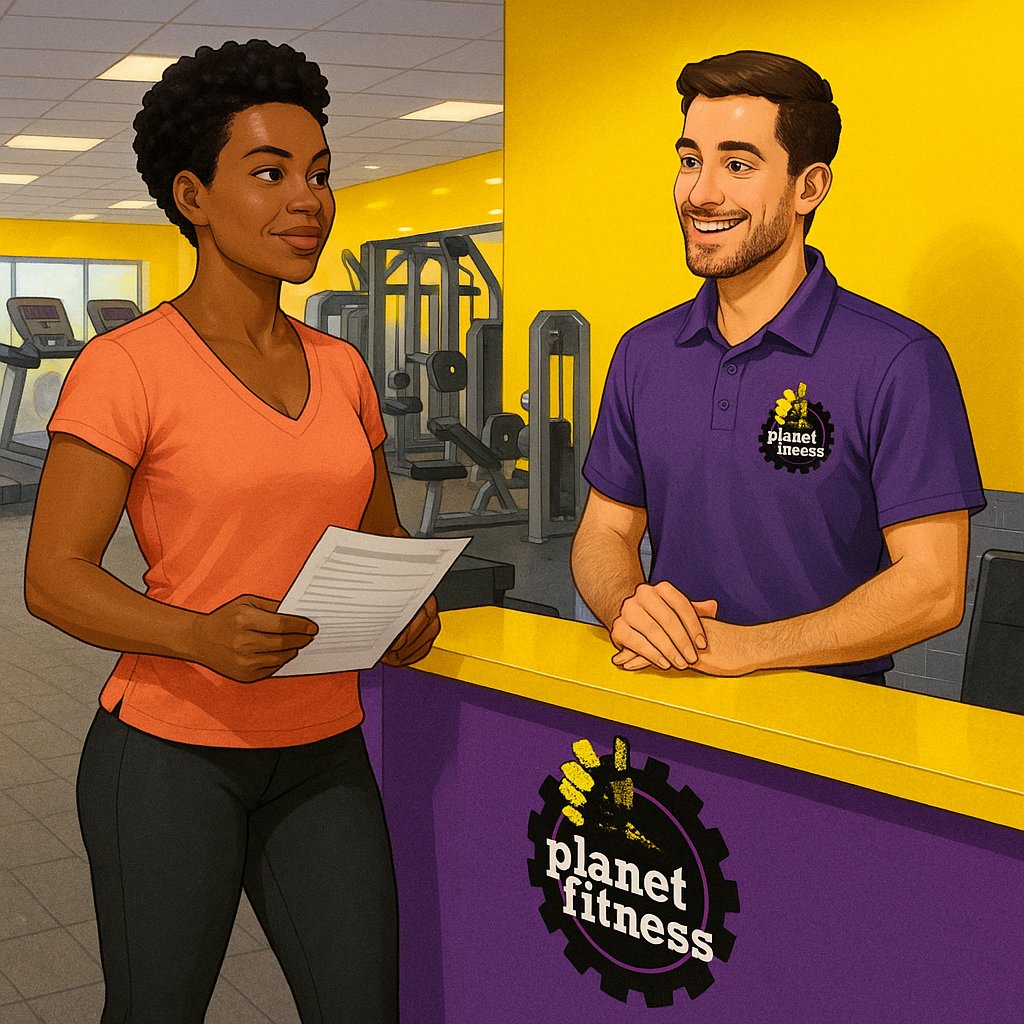
Cancelling your gym membership the right way is crucial to avoid surprise charges and unnecessary stress. This guide explains the latest Planet Fitness cancellation rules, step-by-step methods, new legal updates, all membership types, fee details, and expert tips so you can quit Planet Fitness easily in 2025—wherever you live.
Planet Fitness Membership Cancelation Policy
The Planet Fitness membership cancelation policy in 2025 states:
- You must cancel in person at your original (home) club or by sending a signed, certified letter to your club’s address.
- Online cancellation is only available in certain states (such as California, New York, and New Jersey) where required by state law.
- Phone or email cancellations are NOT officially accepted.
- To avoid extra charges, you must cancel by the required notice deadlines:
- 7 days before your next billing date (usually by the 10th of the month)
- By the 25th of the month before your annual fee is due
- You must settle any unpaid dues before your membership will be fully cancelled.
- If you have a 12-month commitment plan and cancel early, a $58 buyout fee applies.
- Special exemptions apply for relocation, medical, or military cases (proof required).
Read on for a step-by-step guide on how to follow the Planet Fitness membership cancelation policy correctly.
How to Cancel Planet Fitness Membership: All Methods Explained
In-Person Cancellation (Most Reliable)
- Go to your original (home) club during staffed hours.
- Tell the staff you want to cancel; they’ll have you fill out a form.
- Bring a valid photo ID and any membership details.
- Request a written confirmation or email receipt of your cancellation on the spot.
Why this works:
This is the fastest way to cancel Planet Fitness. You get immediate confirmation and can resolve any account or fee issues face-to-face.
Certified Mail (Best for Long-Distance)
- Write a short cancellation letter with your name, DOB, member ID, home club, and a clear cancellation request.
- Sign the letter. Attach proof if canceling for medical or relocation reasons.
- Send by certified mail (or another trackable service) to your home club’s address.
- Keep your receipt and track the delivery.
- Follow up with the club to confirm processing within a week.
Why this works:
You get proof of your cancellation request and don’t need to visit in person—a must if you’ve moved far away.
Cancel Planet Fitness Membership Online (California, NY, and Select States Only)
- Log into your Planet Fitness online account or mobile app.
- Look for a “Cancel Membership” button under account settings.
- Complete the online cancellation steps; request an email confirmation.
Who can use this:
Members in California, New York, New Jersey, and some other states can cancel online due to state laws (Privacy.com, Planet Fitness FAQ).
If you do not see the online option, you must cancel in person or by mail.
Phone or Email? (NOT Accepted)
Planet Fitness does not officially accept cancellation requests by phone or standard email. Some rare exceptions are made if you have special hardship and speak to a sympathetic manager, but you should not rely on this. Always get written/email proof if you are granted a phone/email cancel.
Planet Fitness Cancellation Timing: Avoid Extra Charges
Timing is everything! To avoid the next month’s fee or the annual fee:
| Type of Fee | When to Cancel | Deadline | What Happens if Late |
|---|---|---|---|
| Monthly Fee | Before next billing | 7 days before billing (usually by the 10th of the month) | You pay for one more month |
| Annual Fee | Before your annual fee month | By the 25th of the prior month | You are charged $49 |
- Processing may take up to 7 business days—so submit early!
- Annual fee for 2025 is $49 (was $39 in the past).
- If you’re unsure of your billing/annual fee date, ask your club or check your contract.
Planet Fitness official cancellation policy
Early Termination, Buyout Fees, and Plan Types
- No-Commitment Plans: Cancel anytime, no fee.
- 12-Month Commitment Plans: Cancel early = $58 buyout fee (Planet Fitness Terms)
- Black Card or Classic: Black Card often has 12-month terms; Classic can be month-to-month.
Tip: If you’ve finished your 12 months, you can cancel without the buyout fee. If you’re still under contract and have a valid reason (moving >25 miles, medical, military), request a waiver with documentation.
Special Cases: Medical, Relocation, and Military
You may cancel without penalty if:
- You move more than 25 miles from any Planet Fitness club (provide new address proof).
- You become medically unable to use the gym (doctor’s note required).
- Military deployment (provide orders).
Always include supporting documents when mailing your cancellation. If in doubt, talk to your home club manager.
Can You Freeze a Planet Fitness Membership?
Yes—freezing (pausing) is allowed for medical issues or sometimes travel.
- Medical freeze: Usually requires a doctor’s note.
- No billing during freeze; your contract end date extends by the freeze length.
- To freeze: Contact your home club; not self-service online.
2025 Planet Fitness Policy & Price Updates
- Annual fee is now $49 (was $39).
- Membership rates: Classic is $15/month at most clubs, Black Card is $24.99/month.
- Online cancellation option expanded in CA/NY/NJ; check your account for eligibility.
- No phone or email cancellation for most states.
- More policy details now published on official FAQ.
FTC “Click-to-Cancel” Rule: What Changed in 2025?
The FTC planned a federal rule for “one-click” online cancellation by July 2025, but a court blocked the rule nationwide. As of now, there is no federal law requiring Planet Fitness to allow online cancellations.
- California, NY, NJ, and some states have state-level online cancellation rights (Wired).
- In most states, you still must cancel in person or by certified mail.
International Cancellations (Canada, Australia, EU)
- Canada: Same policy as the U.S.—cancel at your home club or by mail.
- Australia, EU, Mexico, Panama: Check your contract and local law, but most require in-person or written cancellation. If local law is stricter, PF must follow it.
Real Member Experiences & Pro Tips
- Always get written confirmation (receipt or email) of your cancellation.
- Cancel well ahead of your billing date; don’t risk last-minute problems.
- Watch for one last monthly/annual charge if you missed the deadline.
- If you mailed your letter, call the club a week later to confirm processing.
- If you are charged after canceling, provide proof and escalate to Planet Fitness Corporate or your state’s consumer protection office.
- Don’t just stop payment or block Planet Fitness at your bank—this can result in collections and credit problems.
Planet Fitness Cancellation Letter Template
Use this template if mailing your cancellation:
[Your Name] [Your Address] [City, State, ZIP] [Date] Planet Fitness [Home Club Name] [Club Address] [City, State, ZIP] RE: Membership Cancellation – [Member # if known] Dear Sir/Madam, I request the immediate cancellation of my Planet Fitness membership. Please stop all future billing. Name: [Your Name] DOB: [Your DOB] Home Club: [Club Name/Address] [If applicable: “I am relocating more than 25 miles from any PF club.” / “I am medically unable to use the facility; see attached.”] Please confirm this cancellation in writing. Sincerely, [Signature] [Printed Name]
Pro tip: Always send by certified mail, keep your tracking number, and retain a copy.
Planet Fitness Cancellation FAQ
Q: Can I cancel Planet Fitness online?
A: Only in California, NY, NJ, and select states—otherwise, cancel in person or by certified mail.
Q: How do I avoid being charged again?
A: Submit your request at least 7 days before your next billing date and get confirmation.
Q: Do I need to pay a cancellation fee?
A: Only if you are still under a 12-month commitment ($58 buyout fee).
Q: Can I freeze my membership?
A: Yes, for medical reasons or sometimes for travel—contact your home club.
Conclusion & Call to Action
Canceling your Planet Fitness membership in 2025 is straightforward if you follow the correct process and deadlines. Don’t wait until the last minute—visit your home club or send a certified letter with your request, and always get confirmation. If you’re unsure, double-check your account or ask the staff for your exact billing dates and contract terms.
Ready to cancel or switch gyms? Use our template, follow the steps above, and take control of your membership today! For any disputes, reference the official Planet Fitness FAQ or contact your state’s consumer protection office.
