You can easily edit your Fitness Rings on Apple Watch by adjusting your Move, Exercise, and Stand goals directly in the Activity app. This feature gives you control over your daily targets, helping you stay motivated and aligned with your fitness journey. Whether you want to challenge yourself or set more realistic goals, knowing how to edit your fitness rings is essential for making your Apple Watch truly personal.
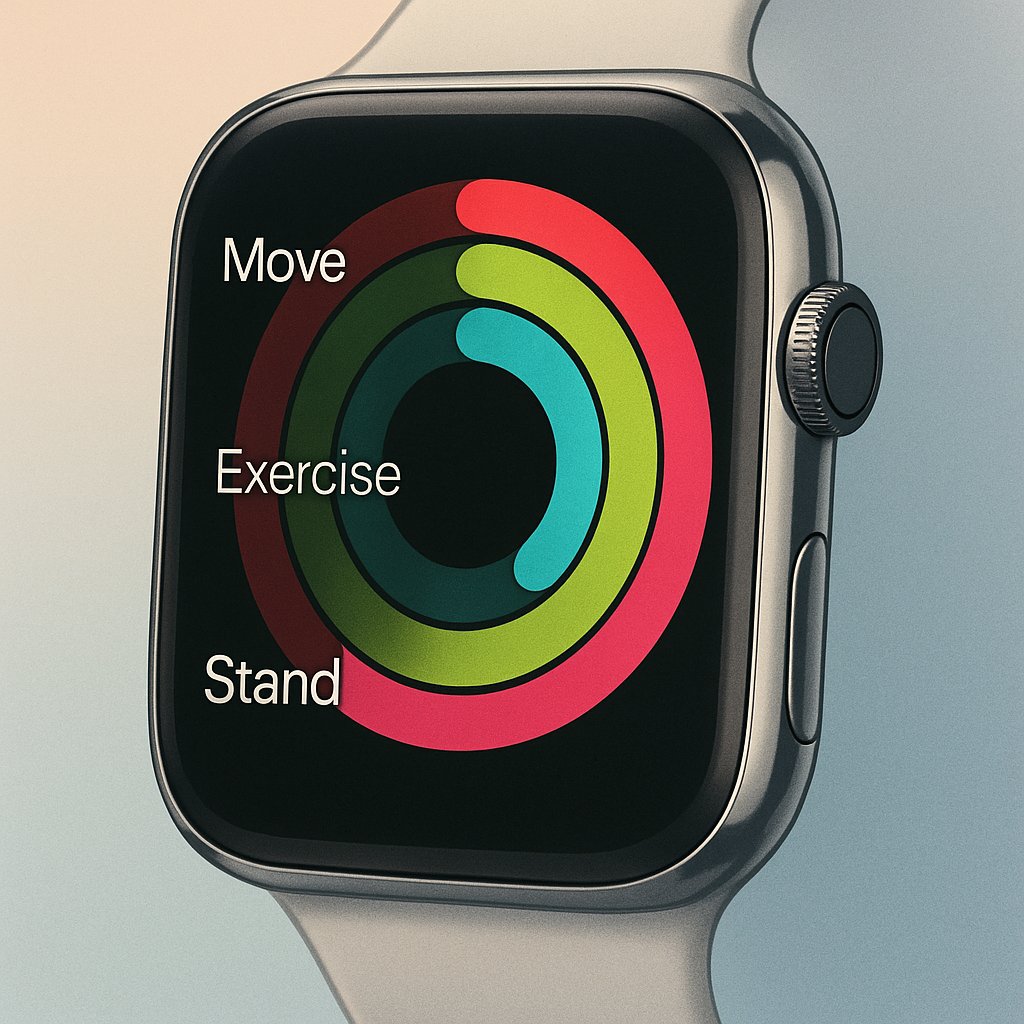
Understanding how to customize these rings not only boosts your motivation but also helps you achieve consistent progress. You can update your Move, Exercise, and Stand goals in seconds, making your Apple Watch fit your lifestyle, routine, or new health priorities. In this guide, you’ll learn the exact steps, what’s changed in recent watchOS updates, and best practices for using this feature.
For the most accurate details, always check Apple’s official Activity support page.
What Are Fitness Rings on Apple Watch?
Apple Watch’s Fitness Rings—Move, Exercise, and Stand—track your daily activity:
- Move (red ring): Calories burned.
- Exercise (green ring): Minutes of brisk activity.
- Stand (blue ring): Hours you stood and moved for at least a minute.
You “close” a ring by reaching its daily target. Editing your goals lets you adjust these targets for your needs and lifestyle.
How To Edit Fitness Rings On Apple Watch (Step-by-Step)
Edit Your Move, Exercise, and Stand Goals (watchOS 7 to watchOS 10)
- Open the Activity app on your Apple Watch (icon with three colored rings).
- Firmly press the screen or scroll down and tap Change Goals.
- Tap the + or – to adjust your Move Goal (calories).
- Tap Next to adjust your Exercise Goal (minutes).
- Tap Next again to adjust your Stand Goal (hours).
- Tap OK to save your new goals.
Note: You can adjust Move and Exercise goals anytime. Stand goal editing was introduced in watchOS 7 (before that, only Move was customizable).
Edit Fitness Rings In watchOS 11 (Latest Update for 2025)
watchOS 11 (released September 2024) adds powerful new features:
- Custom Activity Schedules: Now you can set different Move, Exercise, and Stand goals for each day of the week.
- Rest Days: Option to schedule “rest” or “recovery” days with lower or zero goals.
- More Flexibility: Edit your weekly fitness ring goals in the Activity app on both Apple Watch and iPhone.
How to Set Custom Activity Schedules:
- Open the Activity app on your iPhone.
- Tap your profile picture (top right) > Activity Goals.
- Choose Custom Schedule.
- Set unique Move, Exercise, and Stand goals for each day.
- Save your changes—these will sync to your Apple Watch automatically.
For more details, see Apple’s official watchOS 11 guide.
Frequently Asked Questions
Can I Edit Fitness Rings on My iPhone?
Yes! Starting with iOS 18 and watchOS 11, you can adjust and schedule goals directly in the Fitness app on iPhone. All changes sync instantly with your watch.
What’s the Minimum and Maximum Goal I Can Set?
- Move: Minimum is 10 calories; no official max (Apple recommends realistic targets).
- Exercise: Minimum is 10 minutes per day.
- Stand: Minimum is 6 hours per day.
Why Edit Fitness Rings?
- Recovering from illness or injury
- New fitness level or routine
- Adjusting for busy or rest days
Do Activity Goal Changes Affect My Past Data?
No, changes only apply to future days. Your previous activity history remains unchanged.
Common Issues & Troubleshooting
- Can’t Edit Stand Goal? Update to at least watchOS 7 or newer.
- Changes Not Syncing? Ensure both your iPhone and Apple Watch have the latest software updates, and Bluetooth is enabled.
- Goals Resetting? Restart both devices and double-check your schedule settings.
If you need help, visit the Apple Watch Activity Support.
Latest Updates: What’s New in 2024–2025
- Custom Activity Schedules (watchOS 11) allow you to set different goals by weekday, for ultimate flexibility.
Source: The Verge, June 2024 - Rest and Recovery Days: Official support for rest days helps support sustainable fitness routines.
- Goal Reminders: Apple Watch now gives reminders if you forget to update your goals or miss several days.
Conclusion: Personalize Your Fitness Journey
Customizing your Fitness Rings on Apple Watch puts you in control of your activity and motivation. Take advantage of Apple’s latest features to fit your health journey—whether you need a tough new challenge or a flexible schedule. Don’t forget to check your goals regularly, adjust as your lifestyle changes, and use rest days to avoid burnout.
Ready to take control of your Apple Watch fitness rings? Open your Activity app now and set the perfect goals for your unique journey!
